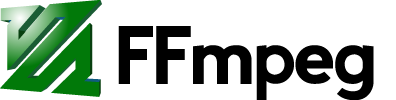FFmpeg Filtering Guide
Contents
FFmpeg has access to many filters and more are added on a regular basis. To see what filters are available with your build see ffmpeg -filters.
Documentation
Refer to the FFmpeg filters documentation for more information and examples for each filter. This wiki page is for user contributed examples and tips, and contributions to this page are encouraged.
Filter syntax
When documentation refers to "filter options", or says the "filter accepts the following options", the syntax to use for the options is as described in FFmpeg Filters, section 4.1 Filtergraph syntax. Briefly, that syntax is to add, after the name of the filter, an = character, then the name of the first filter option, an = character, and the value of that option. If you want to specify further filter options, you delimit them with :, then append the name of the next filter option, an = character, and the next value.
For instance, to apply the loudnorm filter to an audio stream, the basic syntax is:
ffmpeg -i input -filter:a loudnorm output
To add the print_format and linear filter options, use the syntax:
ffmpeg -i input -filter:a loudnorm=print_format=summary:linear=true output
As described in section 4.1 Filtergraph syntax, you can omit the option names and = characters, supplying just the values, delimited by : characters. For example, in this invocation:
ffmpeg -i input -vf scale=iw/2:-1 output
FFmpeg assumes the option names in the order they are declared in the source code. For instance, in this use of the scale filter, FFmpeg assumes the option name width for the value iw/2, and the name height for the value -1.
Filtergraph, Chain, Filter relationship
What follows the -vf in an ffmpeg command line is a filtergraph description. This filtergraph may contain a number of chains, each of which may contain a number of filters.
Whilst a full filtergraph description can be complicated, it is possible to simplify it for simpler graphs provided ambiguity is avoided.
Remembering that filters in a chain are separated by commas "," chains by a semicolon ";" and that if an input or output is not specified it is assumed to come from the preceding or sent to the following item in the chain.
The following are equivalent:
ffmpeg -i input -vf [in]scale=iw/2:-1[out] output ffmpeg -i input -vf scale=iw/2:-1 output # the input and output are implied without ambiguity
As are:
ffmpeg -i input -vf [in]yadif=0:0:0[middle];[middle]scale=iw/2:-1[out] output # 2 chains form, one filter per chain, chains linked by the [middle] pad ffmpeg -i input -vf [in]yadif=0:0:0,scale=iw/2:-1[out] output # 1 chain form, with 2 filters in the chain, linking implied ffmpeg -i input -vf yadif=0:0:0,scale=iw/2:-1 output # the input and output are implied without ambiguity
Escaping characters
As described in the documentation, it can be necessary to escape commas "," that need to appear in some arguments, for example the select filter:
ffmpeg -i input -vf select='eq(pict_type\,I)' -vsync vfr output_%04d.png # to select only I frames
However an alternative, which also allows for white space within the filtergraph, and which may assist in clarity of reading complex graphs, is to enclose the whole filtergraph within double quotes " " thus:
ffmpeg -i input -vf "select='eq(pict_type,I)'" output # to select only I frames ffmpeg -i input -vf "yadif=0:-1:0, scale=iw/2:-1" output # deinterlace then resize
Note that the examples given in the documentation mix and match the use of "full quoting" and "\" escaping, and that use of unusual shells may upset escaping. See Notes on filtergraph escaping for more information.
Examples
Scaling
Starting with something simple. Resize a 640x480 input to a 320x240 output.
ffmpeg -i input -vf scale=iw/2:-1 output
iw is input width. In this example the input width is 640. 640/2 = 320. The -1 tells the scale filter to preserve the aspect ratio of the output, so in this example the scale filter will choose a value of 240. See the FFmpeg documentation for additional information.
Speed up your video
See How to speed up / slow down a video for examples.
Multiple input overlay in 2x2 grid
Here four inputs are filtered together using the -filter_complex option. In this case all of the inputs are the -f lavfi -i testsrc (the testsrc source filter) but could be other inputs.
(Encoded video is 5 seconds and uses the 'ffv1' video codec.)
Within the filtergraph the first input is unchanged, and the other three inputs are individually filtered using hflip, negate, and edgedetect. The hstack and vstack filters are then used to stack each video into the desired location.
ffmpeg \ -f lavfi -i testsrc -f lavfi -i testsrc \ -f lavfi -i testsrc -f lavfi -i testsrc \ -filter_complex \ "[1:v] negate [a]; \ [2:v] hflip [b]; \ [3:v] edgedetect [c]; \ [0:v] [a] hstack=inputs=2 [top]; \ [b] [c] hstack=inputs=2 [bottom]; \ [top] [bottom] vstack=inputs=2 [out]" \ -map "[out]" \ -c:v ffv1 -t 5 multiple_input_grid.avi
This next example is the same as above, but uses the pad and overlay filters instead. The pad filter is used to make an appropriate sized background, and overlay is used to place each video into the correct location. This method is slower than using hstack + vstack as shown above.
ffmpeg \ -f lavfi -i testsrc -f lavfi -i testsrc \ -f lavfi -i testsrc -f lavfi -i testsrc \ -filter_complex \ filter_complex \ "[0:v] pad=iw*2:ih*2 [a]; \ [1:v] negate [b]; \ [2:v] hflip [c]; \ [3:v] edgedetect [d]; \ [a] [b] overlay=w [x]; \ [x] [c] overlay=0:h [y]; \ [y] [d] overlay=w:h [out]" \ -map "[out]" \ -c:v ffv1 -t 5 multiple_input_grid.avi
Be aware that frames are taken from each input video in timestamp order, so it is a good idea to pass all overlay inputs through a setpts=PTS-STARTPTS filter to have them begin in the same zero timestamp, such as [0:v]hflip,setpts=PTS-STARTPTS[a];[1:v]setpts=PTS-STARTPTS[b];[a][b]overlay.
Burnt in Timecode
Using the drawtext video filter.
PAL 25 fps non drop frame:
ffmpeg -i in.mp4 -vf "drawtext=fontfile=/usr/share/fonts/truetype/DroidSans.ttf: timecode='09\:57\:00\:00': r=25: \ x=(w-tw)/2: y=h-(2*lh): fontcolor=white: box=1: boxcolor=0x00000000@1" -an -y out.mp4
NTSC 30 fps drop frame
(change the : to a ; before the frame count)_________________________________________________________
\
ffmpeg -i in.mp4 -vf "drawtext=fontfile=/usr/share/fonts/truetype/DroidSans.ttf: timecode='09\:57\:00\;00': r=30: \
x=(w-tw)/2: y=h-(2*lh): fontcolor=white: box=1: boxcolor=0x00000000@1" -an -y out.mp4
Synthetic Input
The testsrc source filter generates a test video pattern showing a color pattern, a scrolling gradient, and a timestamp. This is useful for testing purposes.
This example will create a 10 second output, 30 fps (300 frames total), with a frame size of 1280x720:
ffmpeg -f lavfi -i testsrc=duration=10:size=1280x720:rate=30 output.mpg
ffplay can also be used to view the resulting filtergraph:
ffplay -f lavfi -i "testsrc=duration=10:size=1280x720:rate=30"
You can also specify testsrc as a filter:
ffmpeg -filter_complex testsrc OUTPUT
Another type of testsrc is using the smptebars source filter:
ffmpeg -f lavfi -i "smptebars=duration=5:size=1280x720:rate=30" output.mp4
Or a color
./ffmpeg -f lavfi -i color=c=red:size=100x100
There are other options for generating synthetic video input, see here and here ("generic equation" filter).
Other Filter Examples
- Fancy Filtering Examples – Examples for various psychedelic effects and other weird filtering.
- Null describes the nullsink filter.
Filter Metadata
Filters may write metadata entries that can be used for debugging their functionality, or extracting additional information from the input file. For a general description, see the metadata filter documentation.
Metadata keys are defined by the respective filters, and there is no globally accessible list. Some of them are mentioned in the filter documentation itself.
Here are some important metadata keys, all starting with lavfi.<filter>, where <filter> is the name of the filter itself.
| Filter | Key | Description |
|---|---|---|
aphasemeter | phase | |
astats | Bit_depth2 | |
astats | Bit_depth | |
astats | Crest_factor | |
astats | DC_offset | |
astats | Dynamic_range | |
astats | Flat_factor | |
astats | Max_difference | |
astats | Max_level | |
astats | Mean_difference | |
astats | Min_difference | |
astats | Min_level | |
astats | Overall.Bit_depth2 | |
astats | Overall.Bit_depth | |
astats | Overall.DC_offset | |
astats | Overall.Flat_factor | |
astats | Overall.Max_difference | |
astats | Overall.Max_level | |
astats | Overall.Mean_difference | |
astats | Overall.Min_difference | |
astats | Overall.Min_level | |
astats | Overall.Number_of_samples | |
astats | Overall.Peak_count | |
astats | Overall.Peak_level | |
astats | Overall.RMS_difference | |
astats | Overall.RMS_level | |
astats | Overall.RMS_peak | |
astats | Overall.RMS_trough | |
astats | Peak_count | |
astats | Peak_level | |
astats | RMS_difference | |
astats | RMS_level | |
astats | RMS_peak | |
astats | RMS_trough | |
astats | Zero_crossings_rate | |
astats | Zero_crossings | |
bbox | h | |
bbox | w | |
bbox | x1 | |
bbox | x2 | |
bbox | y1 | |
bbox | y2 | |
blackframe | pblack | |
cropdetect | h | |
cropdetect | w | |
cropdetect | x1 | |
cropdetect | x2 | |
cropdetect | x | |
cropdetect | y1 | |
cropdetect | y2 | |
cropdetect | y | |
ebur128 | r128.I | |
ebur128 | r128.LRA.high | |
ebur128 | r128.LRA.low | |
ebur128 | r128.LRA | |
ebur128 | r128.M | |
ebur128 | r128.S | |
freezedetect | freeze_duration | Duration of the freeze period |
freezedetect | freeze_end | End of the freeze period |
freezedetect | freeze_start | Start of the freeze period |
psnr | mse.u | |
psnr | mse.v | |
psnr | mse.y | |
psnr | mse_avg | |
psnr | psnr.u | |
psnr | psnr.v | |
psnr | psnr.y | |
psnr | psnr_avg | |
signalstats | HUEAVG | |
signalstats | HUEMED | |
signalstats | key | |
signalstats | SATAVG | |
signalstats | SATHIGH | |
signalstats | SATLOW | |
signalstats | SATMAX | |
signalstats | SATMIN | |
signalstats | UAVG | |
signalstats | UBITDEPTH | |
signalstats | UDIF | |
signalstats | UHIGH | |
signalstats | ULOW | |
signalstats | UMAX | |
signalstats | UMIN | |
signalstats | VAVG | |
signalstats | VBITDEPTH | |
signalstats | VDIF | |
signalstats | VHIGH | |
signalstats | VLOW | |
signalstats | VMAX | |
signalstats | VMIN | |
signalstats | YAVG | |
signalstats | YBITDEPTH | |
signalstats | YDIF | |
signalstats | YHIGH | |
signalstats | YLOW | |
signalstats | YMAX | |
signalstats | YMIN | |
silencedetect | silence_duration | Duration of the silence period |
silencedetect | silence_end | End of the silence period |
silencedetect | silence_start | Start of the silence period |
ssim | All | |
ssim | dB | |
ssim | u | |
ssim | v | |
ssim | y |
Scripting Filters
From a File
Suppose you want to change some filter parameters based on an input file. Some filters support the option to receive commands via `sendcmd`. Run ffmpeg -filters and check the C column – if it is present, a filter supports receiving input this way.
For example, if you want to rotate the input at seconds 0, 1, and 2, create a file called cmd.txt with the content:
0 rotate angle '45*PI/180'; 1 rotate angle '90*PI/180'; 2 rotate angle '180*PI/180';
Now run an example stream:
ffmpeg -f lavfi -i testsrc -filter_complex "[0:v]sendcmd=f=cmd.txt,rotate" -f matroska - | ffplay -
Some examples of this technique can be seen here.
With a Shell Script
When building complex filtergraphs, it may help to break the command down into manageable pieces. However one needs to be careful when joining them all together, in order to avoid issues due escaped characters.
The following example shows a sample bash script containing a filtergraph of one chain with three filters: yadif, scale and drawtext.
#!/bin/bash
# ffmpeg test script
path="/path/to/file/"
in_file="in.mp4"
out_file="out.mp4"
cd $path
filter="yadif=0:-1:0, scale=400:226, drawtext=fontfile=/usr/share/fonts/truetype/DroidSans.ttf: \
text='tod- %X':x=(w-text_w)/2:y=H-60 :fontcolor=white :box=1:boxcolor=0x00000000@1"
codec="-vcodec libx264 -pix_fmt yuv420p -b:v 700k -r 25 -maxrate 700k -bufsize 5097k"
command_line=(ffmpeg -i "$in_file" -vf "$filter" "$codec" -an "$out_file")
echo "${command_line[@]}"
"${command_line[@]}"
exit
Note that the filtergraph spans more than one line. The echo command shows the full command as it is executed. This is useful for debugging.
The array in the $command_line variable helps avoid loss of the quotes which occurs otherwise. Other shells may behave differently.
Developing your own Filters
Visualizing filters
Sometimes ffmpeg inserts different filters (ex: pixel format conversion filters) into a filter graph to make it work.
To see what is "actually going on" run it like ffmpeg -loglevel debug .... Useful for finding auto inserted filters.
You can also get a fun graphical representation of your filtergraph by running the "included" graph2dot command like graph2dot "my filter graph".
There is also a dumpgraph option if you can convert to lavfi syntax: ffmpeg -dumpgraph 1 -f lavfi -i "..." which outputs a nice ASCII art view of your graph.
Attachments (1)
- multiple_input_overlay.jpg (22.3 KB ) - added by 12 years ago.
Download all attachments as: .zip