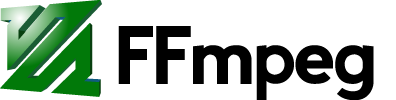Speeding up/slowing down video
The speed of a video stream can be changed by changing the presentation timestamp (PTS) of each video frame. This can be done via two methods: using the setpts video filter (which requires re-encoding) or by erasing the timestamps by exporting the video to a raw bitstream format and muxing to a container while creating new timestamps.
Note that in the following examples, the audio stream is not changed, so it should ideally be disabled with -an.
raw bitstream method
This method is lossless and apart from changing the timestamps, copies the video stream as-is. Use this if you require no other changes to your input video.
First, copy the video to a raw bitstream format.
For H.264:
ffmpeg -i input.mp4 -map 0:v -c:v copy -bsf:v h264_mp4toannexb raw.h264
For H.265:
ffmpeg -i input.mp4 -map 0:v -c:v copy -bsf:v hevc_mp4toannexb raw.h265
Then generate new timestamps while muxing to a container:
ffmpeg -fflags +genpts -r 30 -i raw.h264 -c:v copy output.mp4
Change the value of -r to the desired playback frame rate.
setpts filter
To double the speed of the video with the setpts filter, you can use:
ffmpeg -i input.mkv -filter:v "setpts=0.5*PTS" output.mkv
The filter works by changing the presentation timestamp (PTS) of each video frame. For example, if there are two succesive frames shown at timestamps 1 and 2, and you want to speed up the video, those timestamps need to become 0.5 and 1, respectively. Thus, we have to multiply them by 0.5.
Note that this method will drop frames to achieve the desired speed. You can avoid dropped frames by specifying a higher output frame rate than the input. For example, to go from an input of 4 FPS to one that is sped up to 4x that (16 FPS):
ffmpeg -i input.mkv -r 16 -filter:v "setpts=0.25*PTS" output.mkv
To slow down your video, you have to use a multiplier greater than 1:
ffmpeg -i input.mkv -filter:v "setpts=2.0*PTS" output.mkv
Smooth
You can smooth out slow/fast video with the minterpolate video filter. This is also known as "motion interpolation" or "optical flow".
ffmpeg -i input.mkv -filter:v "minterpolate='mi_mode=mci:mc_mode=aobmc:vsbmc=1:fps=120'" output.mkv
Other options include slowmoVideo and Butterflow.
Speeding up/slowing down audio
You can speed up or slow down audio with the atempo audio filter. To double the speed of audio:
ffmpeg -i input.mkv -filter:a "atempo=2.0" -vn output.mkv
The atempo filter is limited to using values between 0.5 and 100.0 (so it can slow it down to no less than half the original speed, and speed up to no more than 100x the input). If you need to, you can get around this limitation by stringing multiple atempo filters together. The following with quadruple the audio speed:
ffmpeg -i input.mkv -filter:a "atempo=2.0,atempo=2.0" -vn output.mkv
Using a complex filtergraph, you can speed up video and audio at the same time:
ffmpeg -i input.mkv -filter_complex "[0:v]setpts=0.5*PTS[v];[0:a]atempo=2.0[a]" -map "[v]" -map "[a]" output.mkv
With the raw bitstream method example from above, there is no need for a complex filtergraph. You can slow down a 30 fps video and audio at the same time with:
ffmpeg -fflags +genpts -r 15 -i raw.h264 -i input.mp4 -map 0:v -c:v copy -map 1:a -af atempo=0.5 -movflags faststart output.mp4