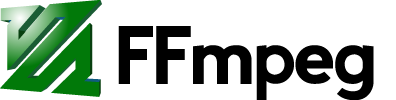Fancy Filtering Examples
Video
cellauto
ffplay -f lavfi -i cellauto=rule=110
Other interesting cellauto rule values: 9, 18, 22, 26, 30, 41, 45, 50, 54, 60, 62, 73, 75, 77, 82, 86, 89, 90, 97, 99, 101, 102, 105, 107, 109, 110 (default), 124, 126, 129, 131, 133, 135, 137, 145, 146, 149, 150, 151, 153, 154, 161, 167, 169, 181, 182, 183, 193, 195, 210, 218, 225.
life
ffplay -f lavfi -i life=s=300x200:mold=10:r=60:ratio=0.1:death_color=#C83232:life_color=#00ff00,scale=1200:800:flags=16
ffplay -f lavfi -i life=s=640x480:mold=10:r=100:ratio=0.1:death_color=blue:life_color=#00ff00,boxblur=2:2
mandelbrot
ffplay -f lavfi -i mandelbrot
gradients
ffplay -f lavfi -i gradients=n=3:type=linear,format=rgb0
ffplay -f lavfi -i gradients=n=3:type=radial,format=rgb0
ffplay -f lavfi -i gradients=n=7:type=circular,format=rgb0
ffplay -f lavfi -i gradients=n=7:type=spiral,format=rgb0
mirror effect
ffplay -i INPUT -vf "crop=iw/2:ih:0:0,split[left][tmp];[tmp]hflip[right];[left][right] hstack"
video channel separation effect with lut filter
ffplay -f lavfi -i testsrc -vf "split=4[a][b][c][d];[b]lutrgb=g=0:b=0[x];[c]lutrgb=r=0:b=0[y];[d]lutrgb=r=0:g=0[z];[a][x][y][z]hstack=4"
ffplay -f lavfi -i testsrc -vf "split=4[a][b][c][d];[b]lutyuv=u=128:v=128[x];[c]lutyuv=y=0:v=128[y];[d]lutyuv=y=0:u=128[z];[a][x][y][z]hstack=4"
histogram & waveform
ffplay -f lavfi -i mandelbrot -vf "format=gbrp,split=4[a][b][c][d],[d]histogram=display_mode=0:level_height=244[dd],[a]waveform=m=1:d=0:r=0:c=7[aa],[b]waveform=m=0:d=0:r=0:c=7[bb],[c][aa]vstack[V],[bb][dd]vstack[V2],[V][V2]hstack"
vectorscope & waveforms
ffplay -f lavfi -i mandelbrot -vf "format=yuv444p,split=4[a][b][c][d],[a]waveform[aa],[b][aa]vstack[V],[c]waveform=m=0[cc],[d]vectorscope=color4[dd],[cc][dd]vstack[V2],[V][V2]hstack"
waveform
Split the waveform filter to show broadcast range of the waveform (y values between 16 and 235) in green and out of broadcast range in red.
ffplay -i https://archive.org/download/BigBuckBunny/big_buck_bunny_480p_surround-fix.avi -vf "split[a][b];[a]format=gray,waveform,split[c][d];[b]pad=iw:ih+256[padded];[c]geq=g=1:b=1[red];[d]geq=r=1:b=1,crop=in_w:220:0:16[mid];[red][mid]overlay=0:16[wave];[padded][wave]overlay=0:H-h"
waveform with envelope
Split the waveform filter to show broadcast range of the waveform (y values between 16 and 235) in green and out of broadcast range in red and also use envelope.
ffplay ~/matrixbench_mpeg2.mpg -vf "split[a][b];[a]waveform=e=3,split=3[c][d][e];[e]crop=in_w:20:0:235,lutyuv=v=180[low];[c]crop=in_w:16:0:0,lutyuv=y=val:v=180[high];[d]crop=in_w:220:0:16,lutyuv=v=110[mid] ; [b][high][mid][low]vstack=4"
matrixbench_mpeg2.mpg can be found here
more waveforms and vectorscope
datascope
Audio
aevalsrc
Making some random "musical" keys:
% cat expr
# floor(t): 0 0 0 0 0 ... 1 1 1 1 1 ... 2 2 2 2 2
# => set a random key when floor(t) changes
if(eq(floor(t),ld(2)),
st(0,random(4)*3000+1000));
# the next value to compare floor(t) with
st(2,floor(t)+1);
# mod(t,1) makes t always in the range [0;1) for each key
st(1,mod(t,1));
# 0.6*... + 0.4*... for "echo" effect
# exp() to mitigate the sound according to the time
(0.6*sin(1*ld(0)*ld(1))+
0.4*sin(2*ld(0)*ld(1)))*exp(-4*ld(1))
And to test it:
ffplay -f lavfi -i "aevalsrc=$(grep -v '^#' expr|tr -d '\n'|sed 's/\([,;]\)/\\\1/g')"
showwaves and showspectrum
Given the audio file april.flac:
ffplay -f lavfi 'amovie=april.flac,asplit=3[out1][a][b]; [a]showwaves=s=640x240[waves]; [b]showspectrum=s=640x240[spectrum]; [waves][spectrum] vstack[out0]'
showspectrum
Given the multichannel audio file tearsofsteel-surround.flac (source):
ffplay -f lavfi 'amovie=tearsofsteel-surround.flac,asplit=2[out1][a]; [a]showspectrum=color=channel:scale=cbrt:orientation=vertical:overlap=1:s=2048x1024[out0]'
Now with different colors and scaling:
ffplay -f lavfi 'amovie=tearsofsteel-surround.flac,asplit=2[out1][a]; [a]showspectrum=color=fire:scale=log:orientation=vertical:overlap=1:s=1024x1024[out0]'
avectorscope
Given the audio file input.flac:
ffplay -f lavfi 'amovie=input.flac,asplit=2[out1][a],[a]avectorscope=m=polar:s=800x400[out0]'
showcqt
Given the audio file input.flac:
ffplay -f lavfi 'amovie=input.flac,asplit=2[out1][a],[a]showcqt[out0]'
Given a media file with audio and video, play the video side by side with the audio's showcqt visualization:
ffplay -f lavfi "movie=big_buck_bunny_480p_surround-fix.avi:streams=dv+da[v][a],[a]asplit=2[out1][a],[a]showcqt=s=400x900[vfun],[v]scale=-2:900[v];[v][vfun]hstack[out0]"
Notes: Since we're using hstack, we must scale the input video so that its height is the same as the showcqt output height (900). The asplit filter is used to duplicate the audio stream. One stream is for listening during playback (out1), and the other stream (a) is consumed by the showcqt filter and turned into video (vfun). This is the example video used above.
Here's another way to do the same thing with ffmpeg:
ffmpeg -i big_buck_bunny_480p_surround-fix.avi -filter_complex '[0:a]showcqt=s=400x900[vfun],[0:v]scale=-2:900[v];[v][vfun]hstack[vo]' -map '[vo]' -map 0:a out.mp4
showspectrumpic
Given the audio file input.flac:
ffmpeg -i input.flac -lavfi showspectrumpic=s=hd720 out.jpg
showcwt
Given the audio file input.flac:
ffplay -f lavfi -i "amovie=input.flac[a],[a]asplit=2[out1][a],[a]showcwt=logb=-120dB:direction=ud:s=1600x900:r=25:pps=32:mode=channel:scale=mel[out0]"
Another example:
ffplay -f lavfi -i "amovie=input2.flac[a],[a]asplit=2[out1][a],[a]showcwt=logb=-120dB:direction=ud:s=1600x900:r=25:pps=128:mode=channel:scale=mel[out0]"
Attachments (28)
-
mandelbrot.png
(99.4 KB
) - added by 13 years ago.
mandelbrot image
-
life.png
(8.8 KB
) - added by 13 years ago.
life image
-
cellauto.png
(4.9 KB
) - added by 13 years ago.
cellauto image
-
ffplay-mirror.jpg
(19.6 KB
) - added by 13 years ago.
Mirror effect with lavfi
-
life2.png
(86.9 KB
) - added by 13 years ago.
Second example for life filter (blue & blur)
-
ffplay-waves-spectrum.png
(220.9 KB
) - added by 12 years ago.
FFplay with showwaves and showspectrum
-
rgb_sep.jpg
(22.7 KB
) - added by 12 years ago.
original image plus images of the separations of the R, G, and B channels
-
yuv_sep.jpg
(17.0 KB
) - added by 12 years ago.
original image plus images of the separations of the Y, U, and V channels
- histograms.png (835.6 KB ) - added by 12 years ago.
- waveform.jpg (41.2 KB ) - added by 11 years ago.
- waveforms_vectorscope.png (504.4 KB ) - added by 9 years ago.
- polar_avectorscope.png (56.6 KB ) - added by 9 years ago.
- waveforme.png (367.9 KB ) - added by 9 years ago.
- showcqt.png (208.6 KB ) - added by 9 years ago.
- mcspectrum.jpeg (178.0 KB ) - added by 9 years ago.
- firespectrum.jpeg (116.3 KB ) - added by 9 years ago.
- showspectrumpic.jpg (732.3 KB ) - added by 9 years ago.
- wfmg.jpg (284.2 KB ) - added by 9 years ago.
- wfmgc.jpg (220.4 KB ) - added by 9 years ago.
- datascope.jpg (638.1 KB ) - added by 9 years ago.
-
showcqt-sidebyside.jpg
(345.3 KB
) - added by 4 years ago.
Visualizing a video's audio side by side with showcqt
-
showcqt-sidebyside.2.jpg
(309 bytes
) - added by 4 years ago.
delete this, it's just a duplicate. Attempting to overwrite the bad one now
- mpv-shot0002.png (38.1 KB ) - added by 3 years ago.
- mpv-shot0001.png (33.7 KB ) - added by 3 years ago.
- circular.png (106.1 KB ) - added by 3 years ago.
- spiral.png (103.7 KB ) - added by 3 years ago.
- showcwt02.jpeg (134.1 KB ) - added by 2 years ago.
- showcwt01.jpeg (191.3 KB ) - added by 2 years ago.