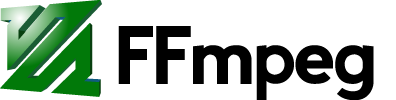Basic examples
You can input images sequentially, with a glob pattern, via piping, or with the concat demuxer. You can also make a video from a single image.
Sequential
In this example the input images are sequentially named img001.png, img002.png, img003.png, etc.
ffmpeg -framerate 24 -i img%03d.png output.mp4
- When outputting H.264, adding
-vf format=yuv420por-pix_fmt yuv420pwill ensure compatibility so crappy players can decode the video. See the colorspace and chroma-subsampling for more info.
- If
-framerateoption is omitted the default will input and output 25 frames per second. See Frame rates for more info.
Starting with a specific image
For example if you want to start with img126.png then use the -start_number option:
ffmpeg -start_number 126 -i img%03d.png -pix_fmt yuv420p out.mp4
Glob pattern
Bash-style globbing (* represents any number of any characters) is useful if your images are sequential but not necessarily in a numerically sequential order as in the previous example.
ffmpeg -framerate 10 -pattern_type glob -i '*.jpg' -c:v libx264 -pix_fmt yuv420p out.mp4
The glob pattern is not available on Windows builds.
Pipe
You can use cat or other tools to pipe to ffmpeg:
cat *.png | ffmpeg -f image2pipe -i - output.mkv
Concat demuxer
You can use the concat demuxer to manually order images and to provide a specific duration for each image.
First, make a text file with the appropriate info:
file '/path/to/dog.png' duration 5 file '/path/to/cat.png' duration 1 file '/path/to/rat.png' duration 3 file '/path/to/tapeworm.png' duration 2 file '/path/to/tapeworm.png'
(Due to a quirk, the last image has to be specified twice - the 2nd time without any duration directive)
Then run the ffmpeg command:
ffmpeg -f concat -i input.txt -vsync vfr -pix_fmt yuv420p output.mp4
Single image
Example with output video duration set to 30 seconds with -t 30:
ffmpeg -loop 1 -i img.jpg -c:v libx264 -t 30 -pix_fmt yuv420p out.mp4
Additional Info
Frame rates
You can specify two frame rates: input and output.
- Set input frame rate with the
-framerateinput option (before-i). The default for reading inputs is-framerate 25which will be set if no-framerateis specified. - The output frame rate for the video stream by setting
-rafter-ior by using thefpsfilter. If you want the input and output frame rates to be the same, then just declare an input-framerateand the output will inherit the same value (meaning you can omit the-r).
By using a separate frame rate for the input and output you can control the duration at which each input is displayed and tell ffmpeg the frame rate you want for the output file. This is useful if your player cannot handle a non-standard frame rate. If the input -framerate is lower than the output -r then ffmpeg will duplicate frames to reach your desired output frame rate. If the input -framerate is higher than the output -r then ffmpeg will drop frames to reach your desired output frame rate.
In this example each image will have a duration of 5 seconds (the inverse of 1/5 frames per second). The video stream will have a frame rate of 30 fps by duplicating the frames accordingly:
ffmpeg -framerate 1/5 -i img%03d.png -c:v libx264 -r 30 -pix_fmt yuv420p out.mp4
If your video does not show the frames correctly
If you encounter problems, such as the first image is skipped or only shows for one frame, then use the fps video filter instead of -r for the output framerate (see ticket:1578 and ticket:2674 / ticket:3164 for more info):
ffmpeg -framerate 1/5 -i img%03d.png -c:v libx264 -vf fps=25 -pix_fmt yuv420p out.mp4
Alternatively the format video filter can be added to the filterchain to replace -pix_fmt yuv420p. The advantage to this method is that you can control which filter goes first:
ffmpeg -framerate 1/5 -i img%03d.png -c:v libx264 -vf "fps=25,format=yuv420p" out.mp4
Color space conversion and chroma sub-sampling
By default when using libx264, and depending on your input, ffmpeg will attempt to avoid color subsampling. Technically this is preferred, but unfortunately almost all video players, excluding FFmpeg based players, and many online video services only support the YUV color space with 4:2:0 chroma subsampling. Using the options -pix_fmt yuv420p or -vf format=yuv420p will maximize compatibility.
Adding audio
If you want to add audio (e.g. audio.wav) to one "poster" image, you need -shortest to tell it to stop after the audio stream is finished. The internal AAC encoder is used in this example, but you can use any other supported AAC encoder as well:
ffmpeg -loop 1 -i img.jpg -i audio.wav -c:v libx264 -c:a aac -b:a 192k -shortest out.mp4
If your audio file is using a codec that the output container supports (e.g. MP3 audio in AVI or M4A/AAC audio in MP4), you can stream copy (re-mux) it instead of re-encoding, which will preserve the audio quality:
ffmpeg -loop 1 -i img.jpg -i audio.m4a -c:v libx264 -c:a copy -shortest out.mp4