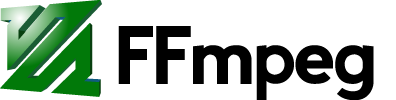Contents
Windows
dshow
Uses the dshow (DirectShow) input device which is the preferred option for Windows users. See the wiki article about DirectShow and the dshow input device documentation for more information.
vfwcap
Warning: vfwcap is outdated. Use dshow instead if possible. See DirectShow for more information.
Uses the outdated vfwcap input device. See the vfwcap input device documentation for more information.
List devices
To list the supported, connected capture devices:
ffmpeg -y -f vfwcap -i list
Example output:
… libavutil 50.36. 0 / 50.36. 0 libavcore 0.16. 1 / 0.16. 1 libavcodec 52.108. 0 / 52.108. 0 libavformat 52.93. 0 / 52.93. 0 libavdevice 52. 2. 3 / 52. 2. 3 libavfilter 1.74. 0 / 1.74. 0 libswscale 0.12. 0 / 0.12. 0 [vfwcap @ 01c6d150] Driver 0 [vfwcap @ 01c6d150] Microsoft WDM Image Capture (Win32) [vfwcap @ 01c6d150] Version: 5.1.2600.5512 list: Input/output error
Encoding example
Example to encode video from the camera:
ffmpeg -y -f vfwcap -r 25 -i 0 out.mp4
-i 0 is the index (zero based) in the list of present capture devices (Driver 0 in this instance).
Linux
Uses the video4linux2 (or simply v4l2) input device to capture live input such as from a webcam. See the v4l2 input device documentation for more information.
List devices
To list the supported, connected capture devices you can use the v4l-ctl tool. This example shows two connected webcams: /dev/video0 and /dev/video1.
$ v4l2-ctl --list-devices
USB2.0 PC CAMERA (usb-0000:00:1d.7-1):
/dev/video1
UVC Camera (046d:0819) (usb-0000:00:1d.7-2):
/dev/video0
List device capabilities
To list available formats (supported pixel formats, video formats, and frame sizes) for a particular input device:
$ ffmpeg -f v4l2 -list_formats all -i /dev/video0 … [video4linux2,v4l2 @ 0xf07d80] Raw : yuyv422 : YUV 4:2:2 (YUYV) : 640x480 160x120 176x144 320x176 320x240 352x288 432x240 544x288 640x360 [video4linux2,v4l2 @ 0xf07d80] Compressed: mjpeg : MJPEG : 640x480 160x120 176x144 320x176 320x240 352x288 432x240 544x288 640x360
Alternatively you could use v4l2-ctl --list-formats-ext to list available formats.
Encoding example
Example to encode video from /dev/video0:
ffmpeg -f v4l2 -framerate 25 -video_size 640x480 -i /dev/video0 output.mkv
Adjusting camera functions
Brightness, zoom, focus, etc, can be adjusted with v4l2-ctl. Display all controls and their menus:
v4l2-ctl -L
Then adjust the value:
v4l2-ctl -c <option>=<value>
OS X
OS X users can use the avfoundation and qtkit input devices for grabbing integrated iSight cameras as well as cameras connected via USB or FireWire:
- AVFoundation is available on Mac OS X 10.7 (Lion) and later. Since then, Apple recommends AVFoundation for stream grabbing on OS X and iOS devices.
- QTKit is available on Mac OS X 10.4 (Tiger) and later. QTKit has been marked deprecated since OS X 10.7 (Lion) and may not be available on future releases.
AVFoundation
To list the supported, connected capture devices:
ffmpeg -f avfoundation -list_devices true -i ""
To use the default device which is usually the first device in the listing the user can either use an empty name string or default:
ffmpeg -f avfoundation -i "" out.mpg
or
ffmpeg -f avfoundation -i "default" out.mpg
To use one of these devices for capturing the user has to specify either the name of the device or the index shown in the device listing.
Abbreviations using just the beginning of the device name are possible. Thus, to capture from a device named Integrated iSight-camera:
ffmpeg -f avfoundation -i "Integrated" out.mpg
To use the device's index provide the index either as the input or use the -video_device_index option that will override any given input name:
ffmpeg -f avfoundation -i "2" out.mpg
and
ffmpeg -f avfoundation -video_device_index 2 -i "default" out.mpg
will use the device with the index 2 ignoring the default device in the second case.
QTKit
To list the supported, connected capture devices:
ffmpeg -f qtkit -list_devices true -i ""
To use the default device which is usually the first device in the listing the user can either use an empty name string or default:
ffmpeg -f qtkit -i "" out.mpg
or
ffmpeg -f qtkit -i "default" out.mpg
To use one of these devices for capturing the user has to specify either the name of the device or the index shown in the device listing.
Abbreviations using just the beginning of the device name are possible. Thus, to capture from a device named Integrated iSight-camera:
ffmpeg -f qtkit -i "Integrated" out.mpg
To use the device's index provide the index either as the input or use the -video_device_index option that will override any given input name:
ffmpeg -f qtkit -i "2" out.mpg
and
ffmpeg -f qtkit -video_device_index 2 -i "default" out.mpg
will use the device with the index 2 ignoring the default device in the second case.